Switching from MS Windows to Mac OS X
Migration-assistant and a fresh MacYour Mac is brand new out of the box? You can import your Windows data easily the first time you boot your Mac. This with the help of the 'Migration-Assitant' program, available for Windows - and default on your Mac. However, for Windows the minimum system requirements are Windows XP Service Pack 3 or higher.
Migration-assistant and a Mac
Your Mac has been working already? Then you can also use Migraton-assistant. Draait je nieuwe Mac al, dan kun je met het programa Migratie-assistent alsnog de boel overzetten.
You can find it using Spotlight or in the Applications / Utilities folder.
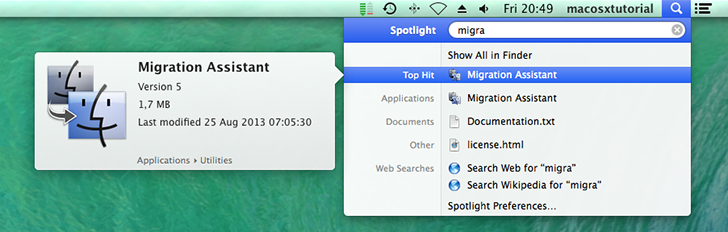
What kind of data can Migration-assistant copy from Windows to Mac?
Email from Outlook, Outlook Express and Windows Mail will be copied to Mail in Mac OS X.
Contacts will be copied to Address book.
Calendars will be imported into iCal.
Your iTunes library and all apps and information from iPhones, iPads and iPods will be imported into iTunes on the Mac.
Bookmarks from Internet Explorer, Firefox or Safari for Windows will be imported in Safari for Mac.
What do I do?
Make sure your pc and your Mac are in the same network.
NOTE: An ethernet cable is the best way to accomplish that, but Wi-fi will do also.
IMPORTANT: Turn off the automatic Windows update option on your Windows machine. This program might disturb the migration process.
Visit the Apple.com website on your Windows machine and download the Windows Migration Assistant (use the websites search engine to find the exact link). Install this Windows Migration Assistant on your pc and start up the program.
Now it's time to go to your Mac.
Go to the Migration-assistant program (to be found through Spotlight or in the Utilities folder).
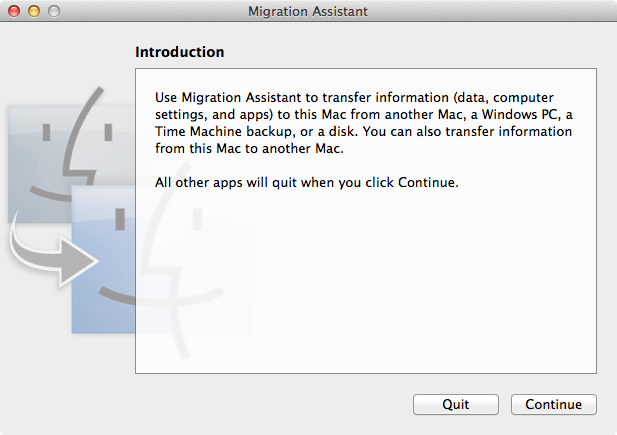
Select as migration method: 'from another pc'.
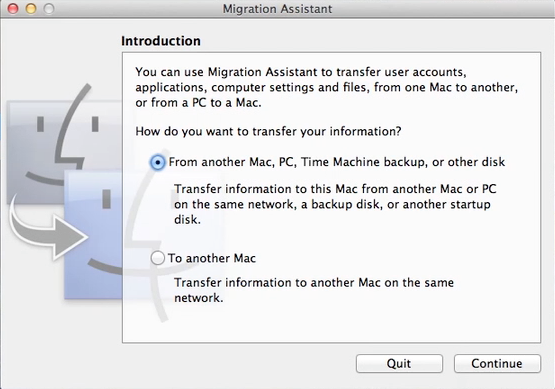
Your Mac will now search for other computers in the network:
Pass code
Now you need to verify a passcode:
The passcode will be shown in your Windows Migration Assistant program:
Choose what data you want to copy
Now you can select what files and folders you want to copy from your Windows machine to your Mac:
Depending on the speed of the connection and the amount of data sooner or later your Windows data will be migrated to your Mac.
Using Boot Camp to use Windows on your Mac
The Boot Camp program allows you to boot your Mac as a Windows machine too. The only thing you have to do is to press the Option (Alt) key when you power on your Mac. Now you can choose what system your Mac will boot in.
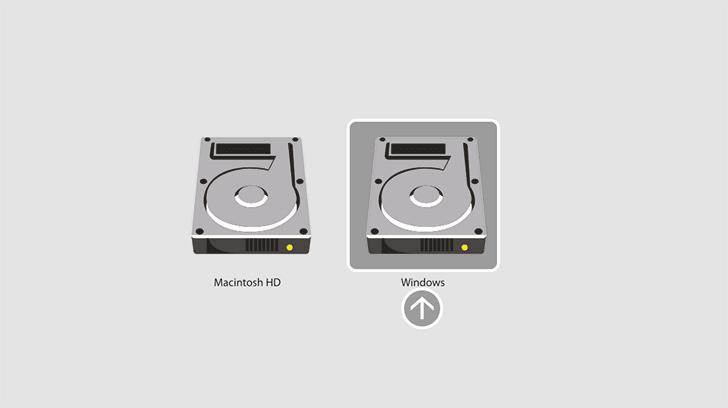
How to install Boot Camp
Start the Boot Camp-assistant and follow the directions on your screen exactly. You can find Boot Camp-assistant in the Utilities folder (or use Spotlight). It will partition your hard disk into a Mac part and a Windows part. It won't touch the data on your Mac hard drive.
However, it is wise to make a backup before you start Boot Camp-assistant!!
Boot Camp for Mac OS 10.9 Mavericks is suitable for Windows 7 Home Premium - or higher!
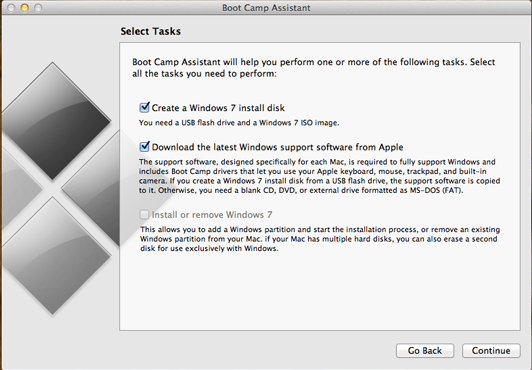
Results
After creating the Boot Camp-partition and the installation of Windows 7 Home Premium - or higher - you'll see an extra disk in the Side Bar called 'Boot Camp'.
Restart your Mac as a Windows pc
Press the Option (Alt)-key on your keyboard and power up your Mac. Now you can choose what operating system you want to use:
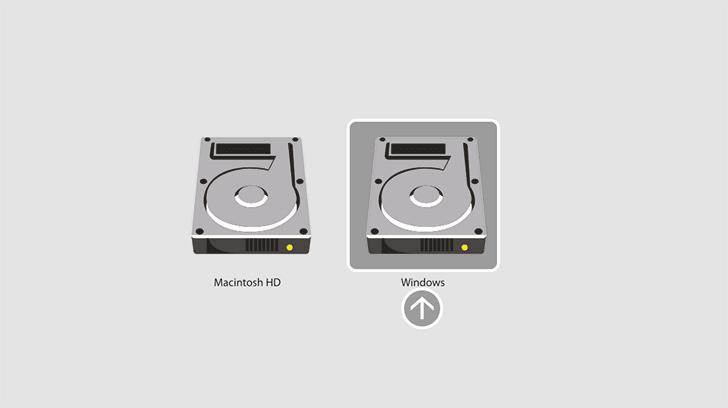
When your Mac has booted in Mac OS X you can go to the System Preferences => Startup Disk and choose the Windows partition. Restart the machine to boot in Windows.
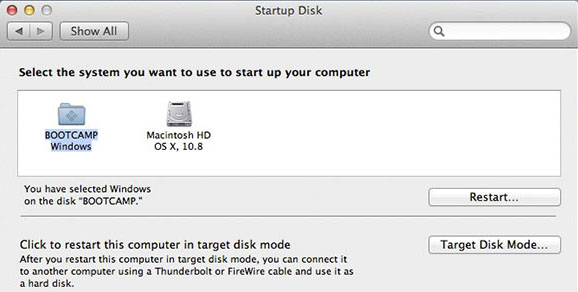
You can also use the Boot Camp icon in the Menu Bar:
Boot Camp in Windows
In Windows, you can find a little icon in the Task bar that represents the Boot Camp utility.
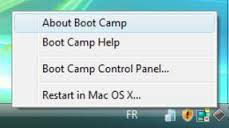
It leads you to the Boot Camp Control Panel.
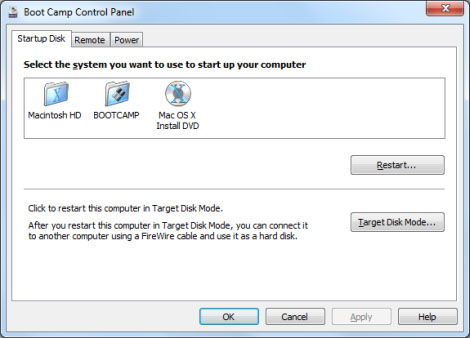
Configuration of Boot Camp
Here you can choose what system the machine boots next time at startup, how your mouse and keyboard have to behave and also the brightness of your screen.

Remove Boot Camp
Start Boot Camp assistant, but do not start the Windows install but 'remove Windows partition'.
The program will undo the partitioning of your hard disk and remove all Windows software and data.
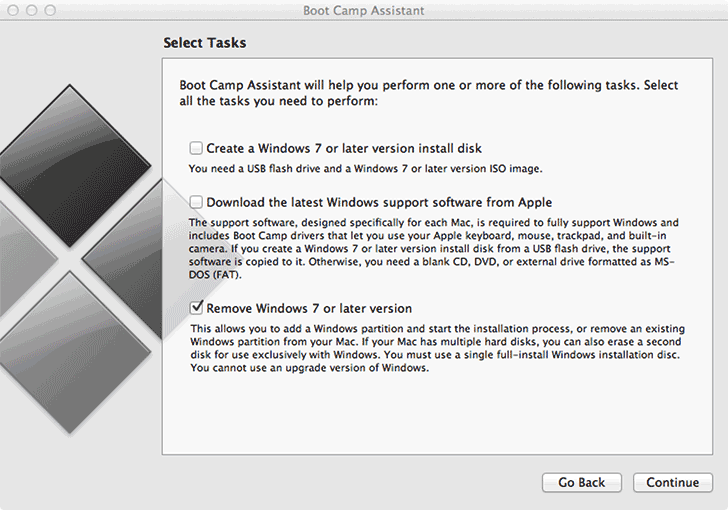
Emulation
There are other ways to use Windows on your Mac. You can use so-called 'virtual systems'. This means that you install a special program, that makes Windows think that it's working on a pc. This way, you can use older Windows systems or even Linux
An example of Emulation software: Parallels Desktop.
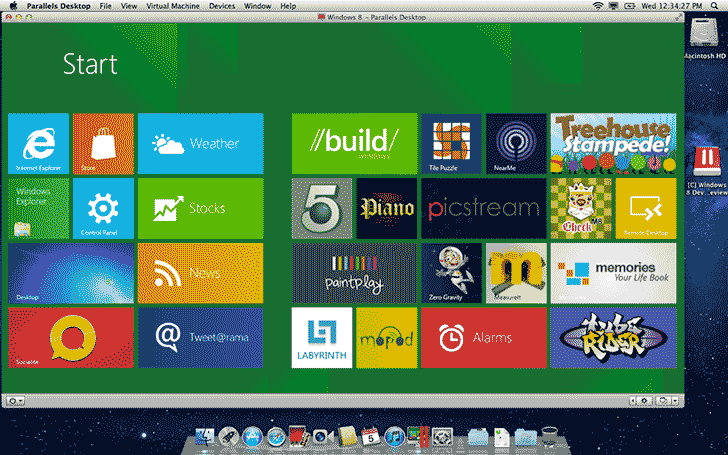
Also available: VM ware fusion.
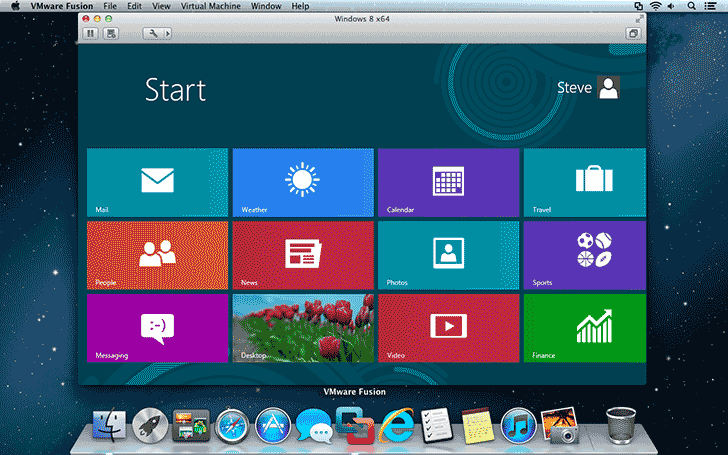
The speed of emulation software
It depends on the usage, but remember that an emulation program can't be as fast as a native Windows system that uses your hardware in a direct way. Gamers should probably prefer Boot Camp. Plus Boot Camp comes for free with your Mac.
Download for free Christmas Games APK Files.
Disclaimer: MacMiep is independent. This means she writes what she wants, based on 20+ years of Mac-experience. She doesn't get paid for stories (positive or negative) on this website.