Things you need to know for working with Mac OS X
How to power on a Mac?There's a round button with a stripe and a circle on it. This is the power button.
Username and Password
The first time your new Mac boots, it will ask you to choose an Username and Password.
Do choose these well, especially your Username. You'll see this name all the time you'll be using your Mac.
Make up a password that is at least 6 characters long, with numbers in it. Write it down somewhere safe (!!).
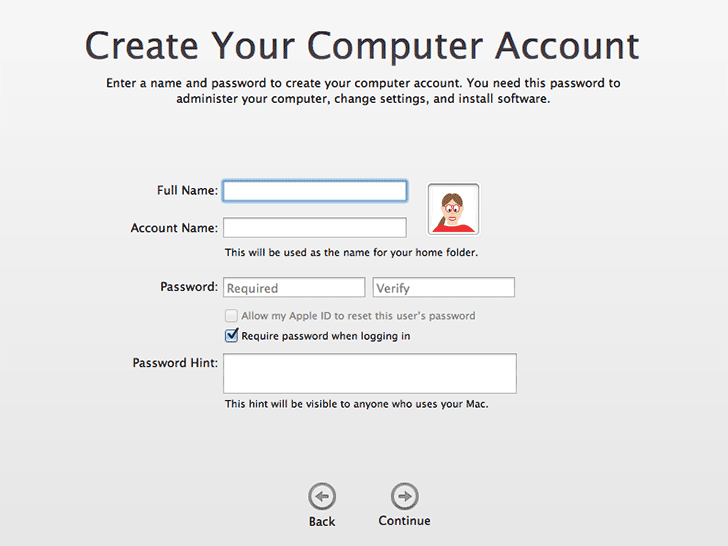
The Desktop
After boot sequence, the Mac shows you the Desktop. On top there's the transparant Menu Bar:
In its left corner the Apple logo, home of the Apple Menu.
At it's right right you'll find a little magnifying glass. It represents Spotlight, the local search engine of Mac OS X.
At the bottom of your desktop there's a transparent row of icons. This is called The Dock.
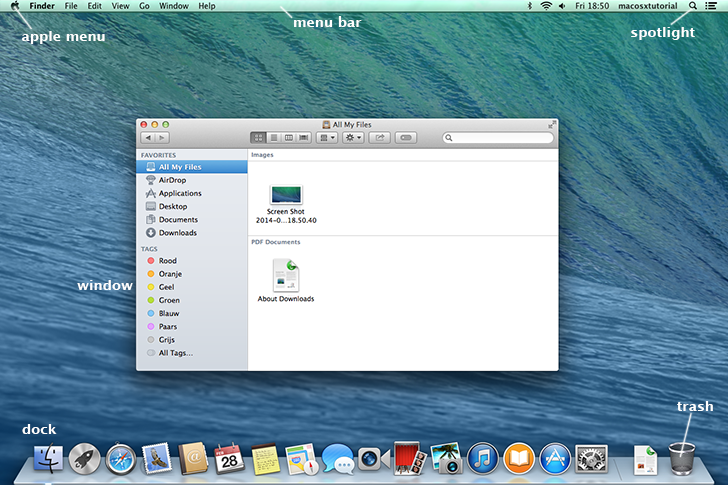
How to turn off a Mac?
You'll find the option for Shut Down in the Menu down the Apple logo. Click the logo and the so-called 'Apple Menu' flips open. Select 'Shut Down...' and the Mac will close all applications and turn itself off.
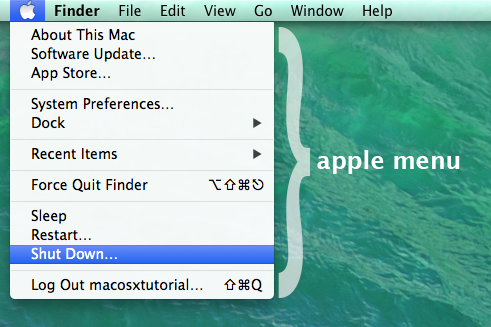
You can also find Restart and Sleep* in the Apple Menu.
*Sleep means that the computer is powered on, but using as little energy as possible. Sleep occurs after a while when you leave your Mac alone. To awake a sleeping Mac? Touch its keyboard.
SWITCHTIP
The Mac and it's keyboard

Windows users may notice that an Apple keyboard is slightly different compared to a Windows keyboard:
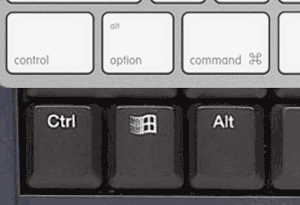
- A Windows keyboard (the black one) uses Control (Ctrl), Windows, Option (Alt).
- The white Apple keyboard: Control (Ctrl), Option (Alt) and Command.
Download Android Emulator Genymotion for free http://android-emulators.com/genymotion.php for PC (Windows).
SWITCHTIP
Delete key
The Mac doesn't have a delete key as Windows uses. You can use Fn + Delete.
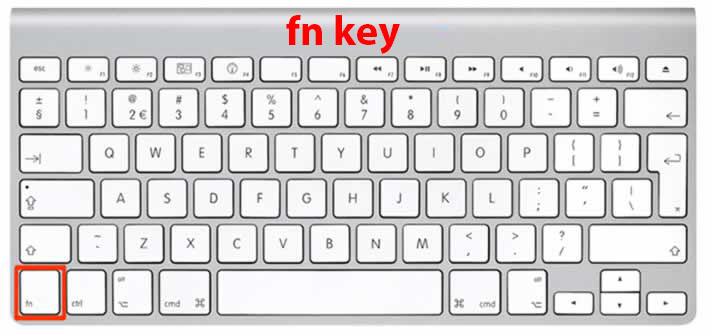
NOTE: Fn is the key at the upper lower left of your keyboard and on Apple notebooks.
Eject cd'sThe Mac and it's keyboard

Windows users may notice that an Apple keyboard is slightly different compared to a Windows keyboard:
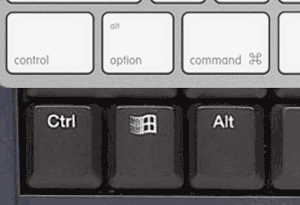
- A Windows keyboard (the black one) uses Control (Ctrl), Windows, Option (Alt).
- The white Apple keyboard: Control (Ctrl), Option (Alt) and Command.
Download Android Emulator Genymotion for free http://android-emulators.com/genymotion.php for PC (Windows).
SWITCHTIP
Delete key
The Mac doesn't have a delete key as Windows uses. You can use Fn + Delete.
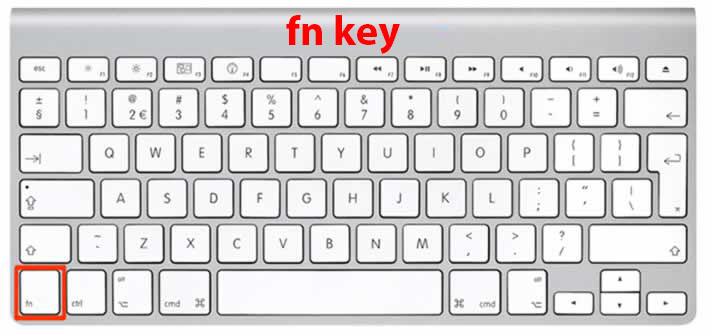
NOTE: Fn is the key at the upper lower left of your keyboard and on Apple notebooks.
If you want to eject a cd or dvd, Mac-keyboards have a special eject-key on the upper right:
Other removable disks
Cd, dvd and other removable disks like USB sticks and external hard drives can be removed like this: Use your mouse to drag the disk to the Trash. The trash' icon will automatically change into an 'eject' symbol:
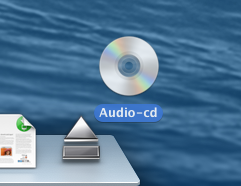 Just drag and drop a disk into the Trash and it will eject
Just drag and drop a disk into the Trash and it will ejectUsing special characters
Just press the key of character a bit longer than you normally would. A little pop-up appears. Use your mouse to choose the proper accent:
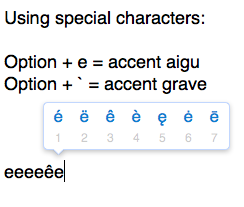 You may recognize this method from the iPhone / iPad.
You may recognize this method from the iPhone / iPad.
View Best Messengers for Android in Korea by Country
Disclaimer: MacMiep is independent. This means she writes what she wants, based on 20+ years of Mac-experience. She doesn't get paid for stories (positive or negative) on this website.